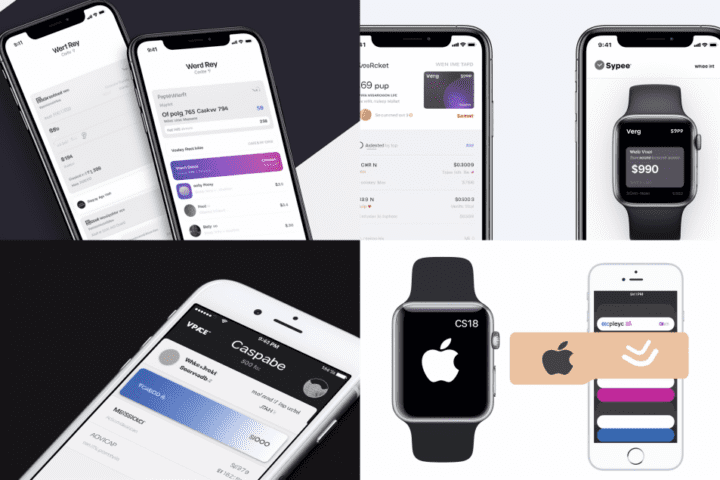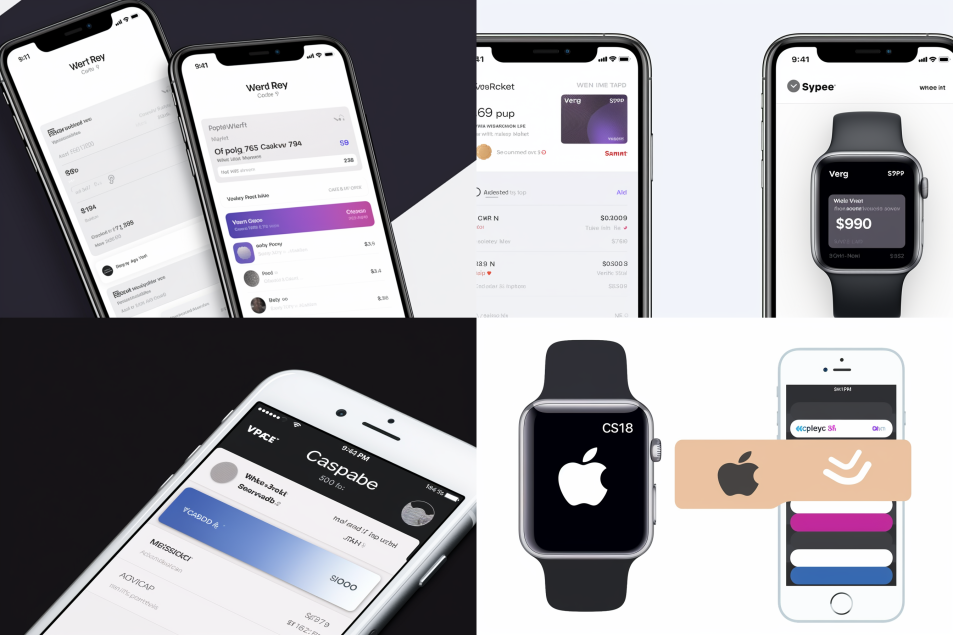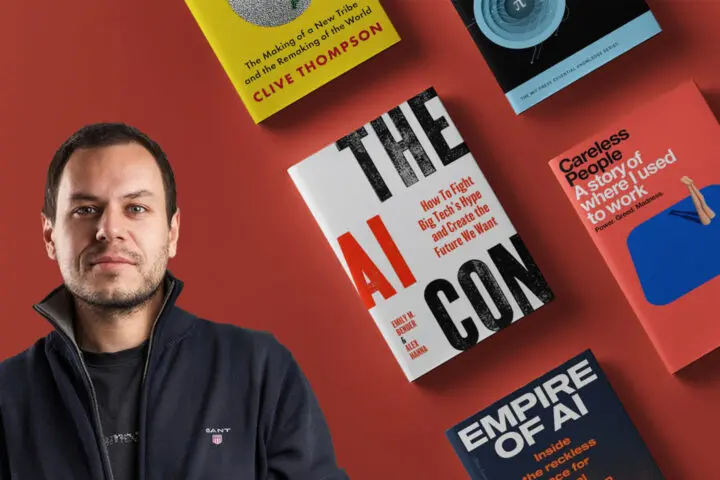Apple Pay on WooCommerce via Stripe – a quick setup
Apple Pay finally arrived on WooCommerce. This is a new and modern type of paying for products, reserved for Apple users (iPhone, iPad, Apple Watch and Mac) Here’s a quick list of benefits and why you should care:
- Customers can pay you via their saved credit cards in Apple Pay on iOs 10+ devices. No need for filling up credit card forms
- Apple Pay is available in 10 major eCommerce markets: USA, UK, France, Spain, New Zealand, Australia, Singapore, Canada, Hong Kong and of course, Switzerland (you can subscribe to market availability notifications here – https://stripe.com/apple-pay )
- Apple Pay checkout is 60% faster than other payment gateways like Braintree, Paypal etc.
- Checkout conversions are 2.5 times better with Apple Pay
- User eXperience is one minute faster with Apple Pay type of payment
- Payments are processed via safe and secure Apple & Stripe platforms. This is considered the safest form of payment on the planet.
- NGOs and institutions can accept donations within their websites
- Users can quickly and securely provide their payment and checkout with just one Touch ID or double-clicking Apple Watch
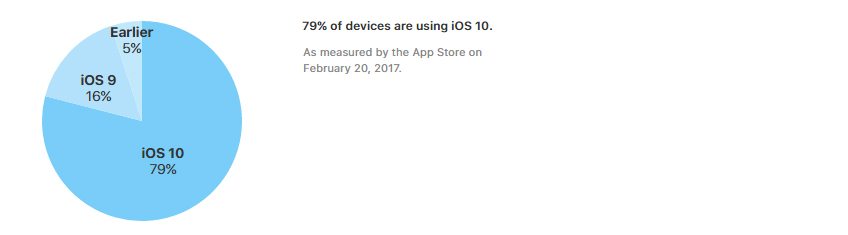
The whole process of enabling Apple Pay on Woocommerce can be broken down into three main phases: open Stripe Account, setup Stripe payment gateway, configure Apple Pay inside Stripe
Open your new Stripe account
- Create a Stripe account with your email and new password. The process is fairly simple and you can start to use it right away.
- Connect your bank account ACH/Wire info so that Stripe can forward money from Apple Pay to your company bank account. You will need a bank routing number and account number. Both can be found on your checks or bank account info panel. If you can’t find them, contact your bank manager or nearest bank branch.
- Navigate to Stripe > Payments > Apple Pay tab. You will see a list of your websites that can process Apple Payments. For starters, this will probably be an empty table and you need to add your WooCommerce shop domain. You do this by pressing the button “Add new domain”
- A pop-up panel will open up, explaining what you need to do – save their verification file on the root of your domain and click “Add”. This step will enable Apple Pay processing on your shop domain.
Setup Stripe payment gateway
Install and setup Woo Stripe plugin in your WooCommerce shop by using this official video guide…
Please navigate to Woo official Stripe documentation if this video is not enough for your custom setup.
Configure Apple Pay inside Stripe
This step is connected to setting up general Stripe settings inside WooCommerce. You need to set additional three options for Apple Pay to work:
- Enable Apple Pay if you wish to give customers with an iOS 10+ device and Safari-based web browser the option to pay using Apple Pay.
- Select Black or White for Apple Pay Button Style
- Enter two-digit ISO code for Language. The default is ‘en’ for English. Other languages, see: http://www.w3schools.com/tags/ref_language_codes.asp
- Once again, check this official documentation if something is not working right – https://docs.woocommerce.com/document/stripe/
After you’re finished, the whole experience should look something like this (animation from official WooCommerce guide)
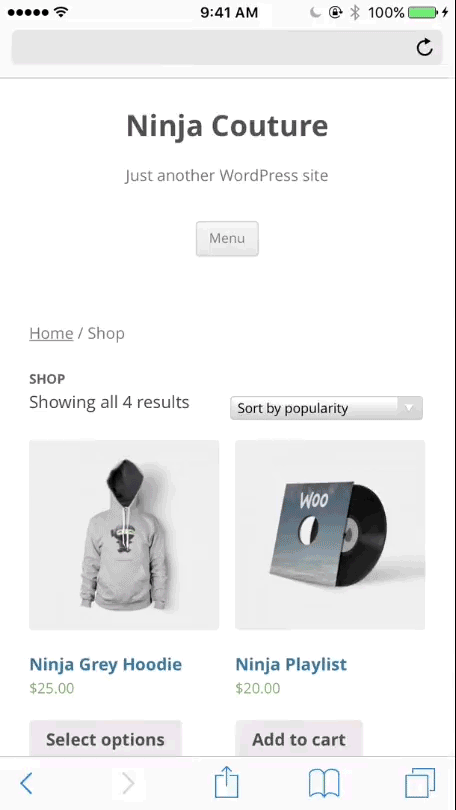
There are a couple of “gotchas” that store owners need to look out:
- Subscriptions and recurring products are not supported currently (i believe this is due to the WooCommerce team as Apple Pay does supports subscriptions)
- You need to have a Stripe account and plugin to make this work
- Users need a device with iOS 10+ and be using a Safari-based web browser.
- While Apple Pay is available in all major markets, double-check if your country is supported before planning any business strategies 🙂
- Strictly follow human interface guidelines provided by Apple and acceptable use guidelines, also provided by official Apple support.
- Testing of Apple Pay is available via sandbox mode
Happy coding 🙂